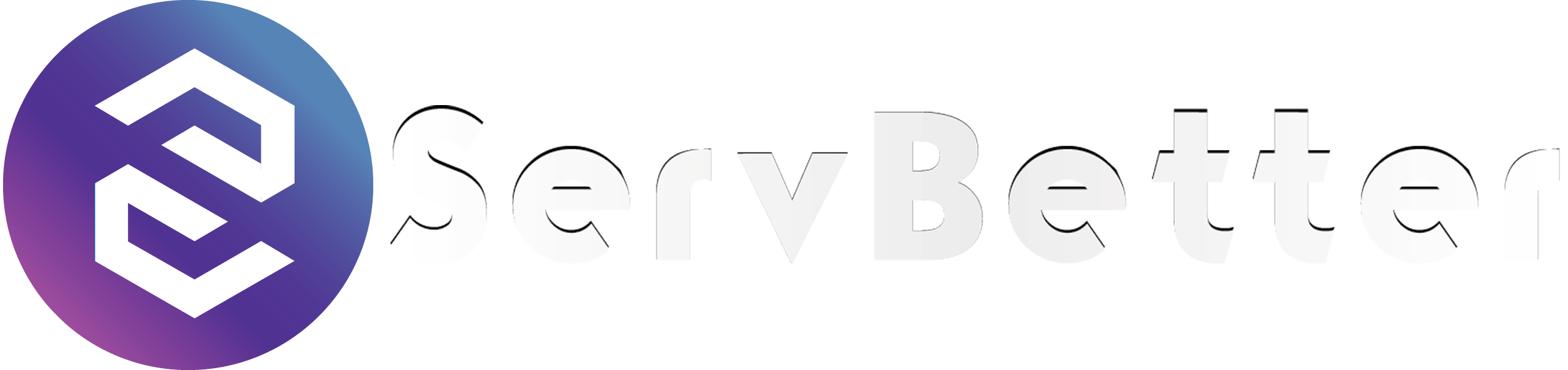1. Entitlements:
1. The users of this website who utilize any of its services either skill selling or skill buying will be entitled as “client”, either they are company or a single person.
2. The website servbetter.com will be mentioned as “website” all over the statement.
3. Persons, who are not clients of this website but plan to become one, will be entitled as visitor.
4. The client under consideration is first party
5. The client relevant/trading with the client under consideration is second party.
6. This website is third party.
2. User Agreement:
1. The use of this website by its clients for services trading and other related purposes is governed by these Terms and Conditions.
2. These terms and conditions are a legal agreement between this website and client.
3. Any client of this website, if fully or partially disagrees with any section, clause, or point of these Terms and Conditions, that client is strictly advised to halt their utilization of this website immediately.
4. If the client does not comply with the clause three of this very section, then website will not be responsible at all for any form of loss of client.
5. No section, clause or point of these Terms and Conditions will be omitted to benefit a single client.
6. Any objection (over the behaviour/reaction of website) not in line with these terms and conditions will not be entertained at all.
7. In case a legal step is taken by any of the client of this website, which contradicts any section, clause or point of these Terms and Conditions, a humble retreat caution will be served to the client. Upon the denial of retreat, the thwarting act can be the annexation of the private information client entered on this site or confiscation of any amount of currency of client’s on website’s side.
8. If client goes through the appending circumstances mentioned in clause three and four of this section and then takes a legal step, in this situation again the counter step can be as stated in clause seven of this section.
9. Any section, clause or point of these Terms and Conditions is amendable without any prior notice to the clients. It is totally client’s concern to regularly visit the page of Terms and Conditions of this website in order to remain updated regarding any amendments.
10. Any addition can be made to the websites all the policy statements like terms and conditions, privacy policy, code of conduct, without any prior notice. The client will have to visit these pages regularly in order to remain updated about new additions in policies.
11. Any visitor who does not or cannot fulfil any clause of the eligibility criteria will be unable to become a client of this website.
12. This website does not endorse any of the client company or a single person client. Any such act including the usage of forged endorsement letter will result in legal steps against the forgers.
13. Website can suspend or permanently block the account of any client with or without a prior notice in case if any violation of terms and conditions is detected.
14. If any client with their acts against these terms and conditions cause a damage to the reputation of this website on the market horizon, filing of defamation case will be quite an adoptable option besides all the other retributions/penalties mentioned for the offences.
3. Eligibility Criteria:
Any visitor who:
1. Is under the age of 18
2. Is unable to form and comply with the contracts made under legal bindings
3. Blocked/prohibited/suspended from this website
4. Has not any valid email address, cannot become a client of this website.
4. Registration Process
1. In order to become a client of this website, the visitor will have to get registered according to the devised procedure.
2. The visitor must give cent per cent correct information throughout the registration wizard.
3. In case it is detected in future that any information provided by the visitor to become a client of this website was fake or manipulated and account on this website was misused or abused, that client’s account will be quickly suspended and counter can be be the annexation of the private information client entered on this website or confiscation of any amount of currency of client’s on website’s side. A legal charge may also be applied against the client if the scam is too severe according to the identity/information faking laws of the concerned land.
4. All the information asked after the registration process either relating to client’s identity or referring to client’s professional profile also must be entered correctly. If this clause violated, the consequences will be same as in clause three of this very section.
5. There are several services of fake identity generation. If usage of any such service is detected, the account of client will be suspended according to the clause twelve of section one.
5. Usage of this website:
1. It is advised to strict the usage of this website to the purposed it is supposed for, that is services trading.
2. Any activity detected repugnant or beyond the primary purposes of this website will not only be annihilated but abusers will be identified and the consequences may include annexation of the private information client entered on this website or a legal proceeding according to the cyber laws of the concerned land.
6. Payments:
1. The platform uses Stripe for processing buyer’s payments and uses TransferWise for pay-outs to service sellers. Payment processing T&C are governed by Stripe and TransferWise.
2. Service charges:
• The platform adds 7.5% as platform maintenancefees to service buyer while paying for the service.
• The platform charges GBP 0.60 for pay-out to service seller.
• The platform charges dynamic bidding price to service sellers when they bid for different service requests, depending on task/job/service type, price and timeline of completion.
3. There can be several sort of payment related issues and money theft crimes. Website will not be responsible at all if any of such things happens due to the flaws, loopholes or problems of the money transfer channels like banks and currency agencies.
4. Website may be held responsible if the currency account of clients within the premises of website gets corrupted.
5. As mentioned in clause two of this very section, website will only be responsible if the client’s account gets corrupted or its balance and transaction is lost due to issues on website’s end. Website will not be responsible at all if the servers of hosting service are compromised, forged or deviated either physically or digitally.
7. Taxes:
1. Certain taxes may apply on the client’s payments depending on their location.
2. All the applicable taxes are to be paid by the clients and are included in their bills.
3. Website will not be responsible or answerable to any tax collection agency working under law of any land in case clients avoid payable taxes by any means.
8. Client’s Privacy:
1. Your information’s privacy is governed by the Privacy Policy devised by the website.
2. Any visitor having disagreement with the Privacy Policy will not be able to become a client of this website.
3. In case of a contradiction emerging in privacy relating clause of privacy policy and terms and conditions, the policy devised in privacy policy statement will be applicable.
9. Prohibitions/Restrictions:
1. This section of terms and conditions describes the prohibitions you will have to keep in mind while using this website. The account of client going against any of the cautions mentioned in this section will be suspended.
2. Do not use account of any other client either with or without the consent of that client.
3. Do not fake, manipulate or misreport your identity, or even a minute part of it.
4. Do not use coded bots or bugs to manipulate or deviate the working algorithms of this website. Legal step will be taken against any such visitor according to the cyber law. Permanent account suspension will be an addition to the censure in case if it is a client.
5. Do not try to hack into the account of any client of this website. Consequences will be legal proceedings according to the cyber laws of land, along with the confiscation of all the properties of client either information or currency.
6. Do not try to hack into the admin base of this website for any purpose. It will be considered as the most severe offence and will be dealt accordingly.
7. Use of abusive language in comments sections or chat channel is strictly prohibited. The account of the client violating this clause will be suspended with the immediate effect and client’s currency in website’s possession will be frozen. The account may be restored and the due amount may be released after a written apology is submitted by the abuser to the abused client.
8. Do not post/upload any such stuff which violates copyright of any other website or company. In such if that company or website takes a step in order to secure their copyright and any burden comes on this website, it will be directly transferred upon the client who posted it.
9. Do not upload virus codes or malicious software like Trojan horses and adware in any posting facility of website. Anything detected like that will result in permanent blockage of client’s account.
10. Do not use this website in order to collect the private information of its clients. This act can lead to a legal notice through a proper legal channel.
11. A single person or a single company cannot have two or more accounts running simultaneously. If at any point it is detected/found, all the accounts will be frozen with the immediate effect.
12. Do not use the account on this website for money transferring purposes only. If such an activity is detected then legal procedures shall be filed in financial corruption courts as per the law of land.
13. Using account on this website to transfer money internationally by creating an apparent scenario of services trade will be considered as offence of money laundering. Being the foulest financial offence, this may be dealt and tried according to international laws regarding money laundering besides the laws of concerned land.
10. Website will not be responsible in cases:
1. If the service provided to the client (buyer in this case) by second party (seller) comes out to be fraudulently inadequate or incomplete.
2. Mobile number shared upon the chat channel provided by website is misused or abused by any of the client (As stated in privacy policy)
3. Any other information shared over website’s chat channel is abused or misused (Detail in Privacy Policy).
4. Any client or visitor bears loss due to purchasing any product or service from any site the visited by clicking on ad of that site displayed on this website.
11. Limitation of Liability:
1. In any case of personal, financial or physical loss of client, not any employee of this website will be responsible at all.
2. In case of any issue as mentioned in clause one of this section, if the related employee of website is threated personally.
12. Things not to do:
1. Fail to pay the dues in return of services provided.
2. Fail to provide services for which payment was made.
3. Posting spam/junk advertisements or promotional content either in comments section or post area.
4. Posting same task/post repeatedly.
5. Posting jobs or tasks in wrong sections or categories.
13. Clients authority/hold over their account:
1. All the clients are granted full authority over their accounts whether the client is a single person or a company.
2. The client can edit, modify and erase their information they entered on this website.
3. Frequent modifications in either personal information or professional profile are strictly discouraged.
4. If it is spotted that frequent alterations are being made in the account information in order to manipulate the normal way and working of services trade,
5. Clients can permanently delete their account if they desire to discontinue their engagement with this website.
14. Intellectual Property Rights:
1. All the content present on this website is protected under the copyright and relating laws of all the countries.
2. Any minor step taken against copyright of this website can result in the form of a legal step against the copyright violator.
15. Governing Law & Jurisdiction:
1. All the sections and their clauses of this terms and conditions statement shall be defined, interpreted, imposed and implemented according to the law of concerned land through the proper channel of court and justice system.
TERMS AND CONDITIONS FOR SERVBETTER RECRUITMENT SOLUTIONS
These terms and conditions (“Agreement”) are entered into between ServBetter Ltd, (“Agency”), and [Client Name], (“Client”), (collectively referred to as the “Parties”).
1. Scope of Services The Agency shall provide recruitment services to the Client for the purpose of sourcing and identifying candidates for job openings. The Agency shall use reasonable efforts to source candidates that meet the Client’s job requirements. The Client agrees to provide the Agency with accurate and detailed job descriptions, qualifications, and other relevant information necessary to perform the recruitment services.
2. Fees The Client agrees to pay the Agency a fee for recruitment services, which shall be mutually agreed upon in writing prior to the commencement of services. The fee shall be based on a percentage of the candidate’s first year salary and may include other expenses such as advertising, travel, and administrative costs. The Client shall be responsible for all taxes and fees associated with the payment of the fee.
3. Confidentiality The Parties acknowledge that during the course of this Agreement, confidential information may be disclosed to each other. The Parties agree to keep all such information confidential and not to disclose it to any third party without the prior written consent of the disclosing Party. This obligation shall survive the termination of this Agreement.
4. Non-Solicitation The Client agrees not to directly or indirectly solicit or hire any candidate introduced by the Agency for a period of [six (6)] months from the date of introduction. The Client acknowledges that this restriction is necessary to protect the interests of the Agency and its business.
5. Indemnification The Client agrees to indemnify and hold the Agency harmless from any and all claims, damages, losses, or expenses (including reasonable attorneys’ fees) arising out of or in connection with the recruitment services provided by the Agency, except to the extent such claims, damages, losses, or expenses result from the gross negligence or willful misconduct of the Agency.
6. Termination Either Party may terminate this Agreement at any time upon written notice to the other Party. The Client shall remain responsible for payment of any fees due to the Agency for services rendered prior to the effective date of termination.
7. Governing Law This Agreement shall be governed by and construed in accordance with the laws of the state where the Agency is located.
8. Entire Agreement This Agreement constitutes the entire agreement between the Parties and supersedes all prior negotiations, understandings, and agreements between the Parties relating to the subject matter of this Agreement. This Agreement may not be amended except in writing signed by both Parties.
Definitions
• Us, we, our, ours: Servbetter Ltd
• Website: www.servbetter.com
• User: both customer and service partner.
• Service Partner: Service provider, business seller or individual seller providing service/s. Candidate or a Jobseeker for Recruitment and Job portal is always an individual seller.
• Customer: individual or business buyer requiring a service. Recruiter or a recruiter agency for Recruitment and Job portal is always a business customer/buyer.
• Service Request: post by a customer about the required service, job, task, or project on our website using POST TASK/PROJECT tab. Also termed as ‘’job post’’.
• Data: any data inputted by the user or user’s authority into the website
• Bid: Proposal from the Service Partners to a Service Request or post from a customer. The reply contains the suggested price to complete the task or service required along with other important information from service providers’ side.
• Lead: A lead is any type of contact information of a customer.
• Message Board: messaging facility on our website where Service Partners can ask questions to the customer if they need more information. The questions and answers are visible to other Service Partners.
• Chat: messaging facility on our website where the customer and the Service Partner can exchange private messages. These messages will only be visible to the customer and the Service Partner.
• Servbetter Points: Points are the numeric value that a service provider acquires when they purchase certain bundle of points which they later use to put bids or purchase leads.
• Rate Card: Price list for each service provided by the Service Partner
• Candidate: customer who is looking for job offers
• Job page: The shared job page is the particular project page that customer and service provider see through a shared portal.
• Recruiter: Service Partner that posts job offers on our website
• Serviced Office Provider: Service Partner that offers office space to rent
Bidding Modality
• The customer will post a service request with as much detail as possible. The post must have the category and the subcategory of service under which the customer needs the service. The post includes full and clear full job description, date of service when needed, address, pictures, special requirements, urgency etc.
• The job type must be set at ‘’Bid’’ to avail the bidding mode.
• Once the post is live, it will be visible to different Service Partners under the selected service subcategory under the ‘’Bid jobs’’ tab.
• Service Partners will send bids for the customer request containing a price and any necessary details that the customer has asked to know.
• When a bid is being placed by seller on any job from ‘’Bid Jobs’’, those particular jobs will now be visible to seller under ‘’My Bids’’ tab. Seller can follow that job and job page directly from there through ‘’Show Details’’ and can also check current job status and other related information related to those particular jobs.
• Service Partners may contact the Customer through the Message Board facility to ask any questions.
• The customer may also contact a Service Partner through the chat facility to communicate privately.
• Once the customer has selected and finalised the service provider and the bid, the customer then awards the project to the service provider by paying the bid amount. The payment will be held by Servbetter until the task has been completed.
• The customer will be able to track the status of the task from the “My Projects” page on their user profile on our website under the particular project title.
• The customer and service provider may choose to work offline and handle the payment out of the platform.
• It is advisable to work and pay through the platform, which will keep the safety and security of the project to high standards for Bidding and Booking mode (explained below).
• Service provider can click the ‘’ seller on going’’ tab to remind that customer he/she/they are travelling to the customer’s location from the job page. This Job Page (the page specific to each job/task) opens from (both seller and buyer side) the link of Job title that’s been created automatically as job is posted in Bid or Lead mode or job requested in Booking mode or manually created in Add Manual/Listing mode (only for seller side). The look and feel of this job page are same in all 4 modes.
• Sellers can create and view quotation manually, click different status points as required in work flow, assign a job to employee/s in shared calendar, can start time for a job to record time, check invoice or create invoice and few other things in AddManual and Listing mode. Same things need to be followed and tested in other modes as well.
• Customer needs to click ‘’work start’’ tab to record and remind service provider that the task has been officially started.
• After the project is successfully completed, the service provider shall deliver the project by clicking ‘mark complete’’ tab in service provider’s profile.
• The customer will have the option to click ‘’Revision’’ if they feel that job is not job
• properly. The Service Partner will be notified and will need to correct the task/ project.
• Finally, when service partner marks the task complete, the customer will have the ‘’approve’’ tab to successfully close the project and release the payment to service partner. The service partner will receive the full project amount.
• Order is now complete; the customer may write a review for the Service Partner.
Cancellations and refunds- Bidding Modality
• The customer can cancel a Service Request immediately after the post goes live provided it has not made any payments for a particular bid yet. The Service Request will be removed.
• If the customer wishes to cancel a Service Request after it has paid for a bid, the customer must contact the Service Partner directly and mutually agree the cancellation and the amount of the refund. The customer must propose a refund amount which the Service Partner will then accept or decline. The customer will be refunded only when the Service Partner has accepted the proposed amount. Buyer gets the requested amount minus service charges and seller gets the mutually agreed amount. If after sending the proposed refund amount, the Service Partner does not accept or decline within 2 days, the customer will receive a 100% refund minus service charges.
• If the Service Partner cancels the Service Request after the customer has accepted their bid, and paid for it online, the customer automatically gets a full refund minus the service charges.
• At any time if the service provider wants to cancel the project in any situation the customer will get 100% refund of the amount minus service fees.
Service Partners- Bidding Modality
• To be able to place a bid, the Service Partner must have Servbetter Points more than 2 on their profile.
• Points can be purchased from the Website from the ‘’Buy Package’’ tab.
Lead Modality
• The customer will post a service request with as much detail as possible. The post must have the category and the subcategory of service under which the customer needs the service. The post includes full and clear full job description, date of service when needed, address, pictures, special requirements, urgency etc.
• The job type must be set at ‘’Lead’’ to avail the Lead mode.
• Once the post is live it will be visible to different Service Partners under the selected service subcategory under the ‘’Lead jobs’’ tab.
• Up to 5 service providers can buy a lead for a job post.
• Service providers can use Show details or Quick View tab to see details and buy the lead. Every time service providers buy a lead; a point is being cut from the Servbetter Point. How much that point will be cut for a lead is shown to the service provider prior to buying that particular lead.
• Different Service Partners will then have the option to contact the customer directly over a call or online chat with a proposal. The customer details will be shared with the interested Service Partners when they buy that lead.
• Customer may select one or more than one service provider to arrange or do the task.
• Because the customer is directly in contact with the Service Partner, no payments goes through our Website and the customer is free to cancel the Service Request at any time.
• Service provider can click the ‘’ seller on going’’ tab to remind that customer they he/she/they are travelling to the customer’s location.
• Customer needs to click ‘’work start’’ tab to record and remind service provider that the task has been officially started.
• The customer needs to click Job done to complete the task for the seller who has actually delivered the task. And then customer can give rating review for that seller.
• Customer will handle the payment and payment terms offline.
Service Partners-Lead Modality
• To be able to purchase a lead, the Service Partner must have Servbeter Points on their profile.
• Servbetter Points can be purchased from the Website from the ‘’Buy Package’’ tab.
• The cost/point of a lead will vary depending on the estimated cost of the job the customer chooses when posting the Service Request. The cost/point of the lead varies from £5 to £15 (or 5 to 15 in Servbetter points)
• Once a lead is purchased the amount will not be refunded back to service provider.
• The service provider needs to push the status of the task from his/her/their won portal. As the they change the status to Job delivered and payment done and set the price at which job is delivered, an invoice is automatically created in buyer’ side.
Listing Modality
• The customer can find service providers by simply doing a search on the website under search service and search location.
• The result of the search will be a list of service providers under a service that the customer can contact directly to obtain quotes or more information.
• The customer can contact the Service Partner directly through call, message features or use the chat facility on the website.
Service Partners- Listing Modality
• A Service partner creates a profile on or Website. We will check the profile and if any document or information is missing, we may contact the Service Partner.
• Once the profile has successfully gone through our checks, we will make it live on the Website. And a seller card is being created on the platform under the service/s that they have selected.
• The Service Partner’s contact details will be available to customers who can contact them directly. Customers can also use the chat facility on the website to contact the Service Partner.
• The profile creation is free and allows the Service Partner to have presence on the website as a seller card.
• The Service Partner can opt for a premium subscription with us. Being a premium member will give the Service Partner profile a better visibility as a top seller on the listing on the website so that customers can find them easily. Premium membership will also give the Service Partner free access to the Service Management Workflow tools and the ability to create Online service store.
• The platform reserves the right to block and stop showing this seller card to the buyer if any unlawful or wrong information or act is being shown/done in their profile or while using Bidding, Lead, Booking or Listing mode.
• Manual List: Seller can easily ‘’Add Project’’ through the Manual list with the required information and can generate Invoice (As provider change the status to Job delivered and payment done and set the price at which job is delivered, an invoice is automatically created and sent to customer’s email with a link to give rating and review for that service provider).
• The provider can create and edit quotation and invoice, assign to employee, create notes and track time to complete the job.
Booking Modality
• Once the customer has selected the Service Partner from the list, they will see their detailed price list in the online store.
• The customer will select the service/s they wish to book, and adding other important information. They can also add message to send to that service provider. The customer needs to select if the customer is travelling to the service provider, or the service provider is coming to the customer site.
• Once the booking request is sent by the customer, the request appears in 3 places in the service provider’s side. 1 in Booking List tab, 2nd in Booking Calendar and 3rd in Chat window.
• The service provider will then have the possibility to accept or decline the request from all these above mentioned 2 places, and the customer will get a notification about the booking and a booking confirmation if applicable.
• The Booking calendar shows the booking jobs (for only for booking mode) for which buyer has put forward the request. It is colour coded. Blue colour is for jobs ongoing, green for already completed, orange for pending and ongoing and red for cancelled jobs by the seller.
• The service providers might also ask questions before approving or declining the booking.
• When the Service Partner approves the booking, the customer receives a notification and will be asked to pay for the booking of that specific service.
• The amount paid will be in standby until the Service Partner has completed the service successfully.
• Service provider can click the ‘’ seller on going’’ tab to remind that customer they he/she/they are travelling to the customer’s location. Keeping the flow similar to Bidding mode.
• Customer needs to click ‘’work start’’ tab to record and remind service provider that the task has been officially started.
• Finally, when service partner marks the task complete, the customer will have the ‘’approve’’ tab to successfully close the project and can rate and review the service customer.
• The customer will have the option to click ‘’Revision’’ if they feel that job is not job properly. The Service Partner will be notified and will need to correct the task/ project.
• Once the Service Partner has fulfilled the service required, the customer must release the amount paid so that the Service Partner receives the payment.
• The customer may wish to leave a review for the Partner. This will help other customers choosing that seller in the future.
Cancellation, reschedule and refunds – Booking Modality
• With regards to the Service Partner providing a service on a location of the customer’s choice and in the event of late arrival from the Service Partner or the customer’ side there is a “10 minutes” tolerance policy. After the 10 minutes tolerance the Service Partner or the customer will get the option to cancel or reschedule the booking after mutually discussion. If the customer cancels, they will get a 100% refund minus the service fees. If the Service Partner cancels, the customer will get a full refund minus the service fees. However, if customer is travelling to the seller to get the job done, and customer is later, in this scenario if buyer cancels the job or seller cancels the job, they both will get 50% of the job amount. Buyer gets 50% refund minus the service charges.
• If the customer wants to reschedule an appointment after it has received a booking confirmation, a new booking must be arranged directly with the Service Partner. The customer can do so by messaging the Service Partner directly through the website. Please note that the Service Partner’s ability to accommodate the customer’s request will be subject to the Service Partner’s availability. If the Service Partner is unable to accommodate the customer’s request to reschedule an appointment, whether or not the customer is eligible for a refund will depend on whether or not the appointment is due to happen in the next 12 hours.
• If the customer wants to cancel an appointment before receiving a booking confirmation from the Service Partner, the customer will get 100% refund minus the service fees.
• If the appointment is due to take place within the 12 hours of the appointment time (less than 12 hours available of the job scheduled) and if customer cancels the job, the customer will be refunded 50% of the total booking amount minus service fees and service provider will receive the other 50%. In this case service provider also gets the provision to reschedule or cancel the job. Rescheduling the job will go ahead accord to the mutual arrangements of the customer and service provider. However, if the service provider decides to cancel the task in this case, the customer will get 100% minus any service fees.
• If the appointment is due to take place in more than next 12 hours (more than 12 hours available of the job scheduled), and if customer cancels the job, the customer will be refunded 100% of the total booking amount minus service. And if seller cancels the job, the customer will be refunded 100% of the total booking amount minus service.
• It is the customer’s and the Partner’s responsibility to resolve any issues regarding the service provided. The customer and the Partner can message each other through the chat facility on the website.
• Servbetter Ltd takes no responsibility on issue resolution between you and the Partner.
• If the service provider wants to cancel the project in any other situation, apart from what is stated above, the customer will get 100% refund of the total booking price.
Service Partners- Booking Modality
• It is free for a Service Partner to create a profile on the website
• To be able to avail the booking mode the service provider must be a Premium member. Then service provider can create an online service store /rate card and show a calendar with availability.
• They can add services, price, description.
• It is the Service Partner’s responsibility to show accurate and up to date information on their profile, rate card and calendar. Servbetter with reasonable effort will make sure the information provided in service providers’ profile are true to the best of knowledge. However, Servbetter in any way will not be considered responsible for the information published by the Service Partner on their profile, rate card and calendar.
Recruitment
• To register as a candidate or job seeker to search and apply for jobs, select individual seller, fill the fields and then tick Yes to ‘’Are you a jobseeker?’’ After creating the account always login as Seller.
• The candidate creates a free user and upload their CV and fill other important information. Candidate can then apply for jobs found on the job listings on our recruitment and job portal’ search job section.
• Candidates can use the fields in search job page to find their suitable position.
• It is the candidate’s sole responsibility to upload the latest CV with the correct information and then apply for a particular job post.
• Candidate can also avail One-Click apply to apply for a job post by a single click which sends their CV with details to the recruiter.
• To register as a recruiter to post a job, select business buyer, fill the fields and then tick Yes to ‘Are you a recruiter agency?’’ After creating the account always login as Buyer.
• Recruiters will post job offers on the website for candidates to apply. The first post is free, to post more job offers recruiters must pay a fee as mentioned on the website.
• The recruiter will be prompt with notification when a candidate applies for a job post. Recruiter will be able to see the candidate’s CV and other related details.
• The recruiter can pause or stop a job post from the live candidate view of portal by clicking pause tab in their portal.
• Servbetter Recruitment, a part of Servbetter Ltd. also supports companies of any size to source candidates. Servbetter Recruitment specializes in finding candidates in the Technology and Sales related position.
• This flow when taken by Servbetter Recruitment is fully managed offline by the internal team.
Office Space
• Customers can search for office space in our website by various search filters or by browsing the listed offices.
• Serviced Offices providers will post their office space offer on our website so that customers can enquire about availability.
• Servbetter Ltd will act as a broker and will help the customer finding an office space, confirming availability, booking viewings, and negotiating the price.
• A listed office availability will need to be confirmed by us before arranging a viewing. The office space being posted on our website does not automatically imply that the office space is available.
• Servbetter Ltd may share the customer contact details with the Serviced Office Provider.
• Once viewings have been arranged, the customer will attend them and may or not select an office space.
• If the customer selects an office space, a contract between the customer and the Serviced Office provider will be created. The customer will pay directly to the Serviced Offices provider.
• Any special requirements about the office space must be agreed between the customer and the Serviced Office provider before the contract is signed.
Field/Service Management Tool
• The terms below apply from the moment the Service Partner starts the premium membership.
• Servbetter has developed Field Service Management Tools which can be used for the purpose of managing jobs, tasks, or projects. The Service Partner can access these tools via our Website on a PC, laptop, tablet, or mobile.
• Service Partners with a premium membership have access to Field Service Management Tools.
• The Free Trial period enables the Service Partners to use the Field Service Management Tools together with the premium membership advantages. The free period lasts 15 days after which the Service Partner must pay a yearly fee to continue using it.
• There is a limit of users the Service Partner can add to the Field Service Management tools depending on the membership package.
Website Services
• Servbetter Ltd will make a reasonable effort to maintain all the functionalities working properly 24 hours a day, 7 days a week except for planned and unplanned maintenance events. Planned maintenance events will be communicated previously to our users.
Help Desk
• In the case of any query or technical problems the user must make all reasonable efforts to inspect and identify problems before contacting Servbetter. If the user is unable to resolve the problem and is in need of support, the user must refer to the support provided online by Servbetter by using online chat under Feedback tab in the landing page or by writing an email to
[email protected].
Intellectual Property
• General:
Title to, and all Intellectual Property Rights in the website and any documentation relating to the services marketplace remain the property of Servbetter Ltd.
• Ownership of Data:
Title to, and all Intellectual Property Rights in, the Data shall remain the property of the users. However, the user’s access to the Data is conditional on full payment of the fees when due. The user grants Servbetter a licence to use, copy, transmit, store, and back-up the user’s information and Data for the purposes of enabling the user to access and use the Service and for any other purpose related to provision of services to the user.
• Backup of Data:
The user must maintain copies of all Data recorded into Servbetter. Servbetter observes to its best practice policies and procedures to prevent Data loss, including a periodic system Data backup but does not make any guarantee that there will be no loss of Data. Servbetter expressly excludes liability for any loss of Data no matter how caused. Should the user be unable to access the services of Servbetter the user must notify Servbetter without delay. No claim for consequential loss or otherwise can be made against Servbetter in respect of any such failure.
Liability
• Servbetter Ltd acts as a platform connecting customers and Service Partners.
• Servbetter Ltd takes no responsibility for the information published by a Service Partner, Recruiter, Serviced Office Provider, or a Customer.
• Servbetter excludes all liability and responsibility to the user (or any other person or organisation) in contract for any loss (including loss of information, Data, profits and savings) or damage resulting, directly or indirectly, from any use of, or reliance on, the service or website.
• We process payments through Stripe. Servbetter Ltd does not have any responsibility regarding payment processing delays.
• Service Partners credentials will be soft checked by Servbetter Ltd. Checks include ID verification and certifications.
• Servbetter doesn’t take any responsibility of the quality of job delivered.
• It is the sole responsibility of the Customer and the Service Partner to resolve any issues related to the Service Request and payment release. Servbetter doesn’t work as a mediator.
• Servbetter’s payment system only works to keep the flow of funds secure and digital.
• Customers are also responsible to check the Service Partner’s ID, any related documents, and credentials before paying and before starting the task.
Payments and payment system
• We use Stripe as our partner for payments. See Stripe terms and conditions here: https://stripe.com/gb/ssa
• For booking and bidding mode transactions, the amount will be held with Servbetter until it is released by the customer. Please check booking mode for more details.
Business and Individual Seller Registration:
The onboarding process to the platform is same for Individual Seller and Business Seller. any seller who wishes to provide services in the platform needs to click ‘’Become a seller’’ tab for the first registration. there will be two options. If the seller is a business seller they need to choose the business seller option and if the seller is an individual seller they need to choose the individual seller option. The only difference while registering is in business seller they need to provide the business name apart from that all fields are same for the individual seller.
whether it's individual or business seller do I need to provide a UK mobile number and the email. when they put the mobile number and email a one time password goes to the mobile number which they need to put it back in the pop up window and they need to go to the email to confirm email to finally register as a seller in this platform.
Business and Individual Seller Login:
Once a seller has registered in the platform they can just click ‘’ seller login’’ to directly log into the platform. They can use the forgot password tab to recover the password and Remember Me tick box to temporarily record their email and password for that device.
Seller Profile Page:
Seller profile page can be seen when seller clicks the profile picture tab.
To complete the profile fully a seller needs to complete the ‘’My profile’’ page.
1. Seller’s can set the wall paper picture from here:
2. The seller can set their profile picture. this picture will be visible to the buyer side when a buyer views their profile.
3. Then seller can set there logo which will be used in their Quotation and Invoice which they can make under the field service management tool.
4. The seller can choose their preferences to get emails notification when job is being posted and any other notification they get. seller can also select I would answer tab if they want to answer any questions that buyers put through the ‘’Ask a question’’ tab. using this tab a buyer can post a question under a selected category and sub category for the services that the platform have. after the question has been posted buyer can wait until any seller gives a reply to their question.
5. After that the seller needs to fill all the required fields in the my profile tab. the fields are similar in both individual and business seller. however if the seller is a business seller they need to upload business incorporation certificate, insurance certificate etc.
6. if the business seller is registered for VAT, do you need to put their VAT number and also upload VAT certificate. this VAT is very important because as they make invoice and quotation at the later stage in the field service management tool, this VAT (which is 20%) will be automatically shown in the invoice and quotation. if the seller don't add VAT, this 20% will not be added in the invoice and quotation automatically.
Portfolio
1. Under this tab a seller can add their portfolio. portfolio is mainly added as JPEG screenshots, Or short soundtrack, or short video clips.
2. There is also the provision to delete the portfolio by clicking the delete icon
Assign skills
1. Here a seller can add the skills as tags. Some tags are automatically populated when a seller is registered under a certain sub category. however the seller has the provision two add more tags. they need to just type the name of the tag and press enter. the tag gets automatically added. they can delete the tag by clicking the cross icon.
This/These tag/s will be shown to the buyer when the buyer wants to see different sellers listed under any service. The buyer can also individual click any seller from the Sellers listing under any service and check their profile.
Membership and Accreditation
1. This is similar to the portfolio tab what a seller can add membership and accreditation Certificate jpegs or photo to the profile . They have the provision to delete it by clicking the delete icon
Seller FAQ
1. Here a seller can add FAQ for the buyers visibility when a buyer Check seller’s profile. the buyer can have some question related to seller or sellers service. And those questions and their related answers the seller can automatically set before hand. This FAQ is visible to the buyer.
2. The seller can click ‘’ Add FAQ’’ to add there are questions and answers. once it's added the seller can see it and they also have the provision to delete or edit it.
Customer Reviews
1. In this tab seller can see their customer reviews that customer has put when they have taken a service from this seller either through bidding, booking, lead or direct listing (through manual review link).
2. In the case of bidding, lead or booking mode the rating and review is put by the buyer when the job has ultimately been delivered by the seller online.
3. However in the direct/ listing mode also called manual mode, the seller needs to manually send the ‘’Rating Review URL’’ in an email to the buyer which the buyer click and follows to enter the rating and review for that seller. Buyer needs to create registration and login to enter this rating review, even if the buyer doesn’t have a login.
Rate Card
1. This tab is one of the innovations that we have broughtunder this tab a seller can showcase their services, It's related price, rate type, rate etc.
2. Service subcategory gets the data from Seller’s profile page. So the service is set in the profile page will be shown in the service sub category in this tab. The seller can select a sub category service put the right type, put the price, they can custom name that service and add description. And submit it.
3. After Submit, the seller can check if the service got added or not in the same page just scrolling down below. If seller wants to edit the service to change any name or price or anything they can’t. They need to delete the service and fully add it back again with the amended content/text or price or type etc. They can’t edit it but delete it and rewrite the service.
4. If the seller selects hourly rate extra tab opens to set the time and time type, which are reflected back in the Seller card (which buyer can view in the sellers listing).
5. Buyer view presented below in Sellers listing. Buyer can click price (name of this tab sill be changed) to see Sellers online shopping store as shown below. Custom name is being shown in the front end to the buyer with price type, rate, show details to see description and Booking tab . And through this Booking tab, Booking Modality is being described at the later stage, where a buyer Books service from a Seller. This flow is being described at the later stage.
Seller Finance
1. Through this tab the seller do 3 things. Add bank details, add finance and check invoices with their related job.
Add Bank details: The seller can add Bank details manually which will be used/ seen in the Invoice pdf.
Add Finance: All the transaction happing through Bidding, Booking, Listing and Lead mode in this platform marketplace is happening online (through system), so is being recorded. For Bidding and Booking mode, system can detect the flow of money that buyer and seller agrees. However, as both Lead and Listing/Manual mode is managed manually for the flow of money, as seller needs to manually change the status and price field, the Invoice is generated depending on the amount and services as seller sets manually.
Add finance tab is used when seller wants to add an amount in Cash in or Out which can be from outside platform job or flow. The seller just wants to keep a record of the amount and he can add it here. After adding that amount will be shown in the list.
No invoice should be shown. Instead in pop up add a field: Description , which will show the description of the project title. Limit Project title in characters to 25 in front end
And change Invoice tab to ‘’View’’ . Under view pop up there will be shown the add finance content and there will be provision to Edit as well. Transaction purpose, not ADDMANUAL but Through Add Finance.
Check invoices with their related job: with this the seller can check the invoices that has been automatically or Manually generated by the platform or seller respectively.
When a Bidding and Booking mode jobs gets finished and delivered by the seller through the platform(after clicking ‘’Seller Marked’’ by seller and ‘’Order Complete’’ /Job done ) an invoice is automatically generated with the Job title and total price used to do the job. This Invoice is shown both in seller finance and buyer finance tab in both seller and buyer profile.
In Lead and Listing mode, Invoice is generated based on Post task title and Add Manual Job title respectively. However, the price for the job is set manually by the seller and is manually input in the field. And when Job is complete in Lead mode through buyer’s portal/side and Job done manually changed by seller in Add manual/listing mode respectively an Invoice is automatically generated. This Invoice is shown both in seller finance and buyer finance tab in both seller and buyer profile, however only for lead mode. For listing/manual mode, Invoice is sent to the buyer only through attachment in an e-mail.
Notification
Here seller can find all the notifications that he receives. Notification can also be seen from Bell icon and seller can click particular notification to go to see that part.
Inventory
1. Seller can add an inventory which can be a product or a service.
2. To add new inventory the seller needs to add the category first.
3. Seller can click the ‘’Inventory category’’ to add the inventory category and it will be used in the Add New tab.
4. In Add inventory, add new inventory as product or service and submit and it will be listed in the Add inventory page. Delete and Edit function is also there.
Accounting Panel
• Create customer and providers, invoice, quotation, expenses, bills, payments and check dashboard
Inbox
It’s the chat between buyer and seller stored. Service provider can click a chat to start chatting for with a buyer though chant window.
My Bids
1. Mentioned under Bidding Modality along with Bid Jobs
Lead Jobs
2. Mentioned under Lead Modality
Booking List
3. Mentioned under Booking Modality.
Booking Calendar
1. The Booking calendar shows the booking jobs (for booking mode) for which buyer has put forward the request. It is colour coded. Blue colour is for jobs ongoing, green for already completed and red for cancelled jobs by the seller.
2. Show Job booking tab shows all the jobs that’s been Assigned to employees for all 4 modes by the main manager/profile service provider. Job tabs can be clicked to check details of time, place, project title (also clickable to take to project page) and provision to Delete.
Manual List:
1. Seller can easily add a project manually with the required information and can generate Invoice. As they add project manually the project list is shown in the page. There is also provision to edit. This list is used in combination and tandem with Listing modality.
Buy Package
1. There are two package types for the service providers. One to buy Servbetter points and the other to buy membership package.
2. service providers can buy different points according to their need. As they choose one type of point, that point gets added to the Servbetter points. the service providers will then use this Servbetter points to bid and to purchase lead.
3. And for membership package, service providers have annual subscription fees to become a premium service provider, (Further details mentioned in Listing modality).
Ongoing Package
1. Here service providers can see the ongoing packages related to both point based package and the membership package
Add Employee
1. Using this this the main manager service provider can add his employees to the portal.
2. Input email ID , send a join request to that employee. Which the employee will use to onboard this platform.
3. In the employee side they need to fill the required fields and when their registration is complete those information are being shown in this add employee page for that particular employee. Status shows if the employee has been registered or still waiting to be registered.
4. Main service provider can give exclusive access to some employees by ticking the box to Allow to bid and Allow to add project. Those employees can build on a project in the bidding mode and can add manually a project in the system respectively.
Time sheet
1. Here the main service provider needs to select the employee by selecting the drop down menu of select employee.
2. Once a particular employee has been selected his or her timesheet is automatically pulled in from his or her Employee portal (Employee portal described below) for a particular week/month. Time spent for each day in a week is being calculated in total at the end of the week and is shown in total H:. Manager can see their timesheet in this way.
3. Manager service provider has also the employee’s Time In and out view from this Timesheet tab after the manager selects a particular employee.
Employee portal
Calendar
1. Using this calendar tab the employee can check which jobs and projects have been assigned to them on which date and time by their manager service provider.
Time in time out
1. using this tab the employee can give the attendance for the day. Time in shows the time they have started on that day add time out shows the time at which they have finished for the day. Manager has this view from his Timesheet tab.
Employee projects
1. using this tab employees can see the list of projects they have been assigned to. along with that they can also see the related project details. they can click on each project to see more details and take action as it's needed.
2. it's important to understand here that a project can be done by the main service provider and also can be done by his employees. in both cases the project actions and status changes are done through the particular project page.
3. When the employee takes and does any action through his portal and the project page, the main service provider can see all the actions and is always updated from his portal for the same project. When the main service provider/manager does a job and changes the status, employees can see those changes as well.
Timesheet
1. Here the employee needs to select a date and the system automatically brings that week.
2. the employee then can put time for each day of that week and the system automatically calculates the total hours worked for that week for that employee.
3. the employee has also the provision to check old records of timesheet.t
4. this timesheet is being shown on the manager side in his ‘’Timesheet’’ status for different employees.
IN ALL ACTION TAKEN BY BUYER OR SELLER OR EMPLOYEES NOTIFICATION IS SENT IN E-MAILS AS WELL. SO TEST THEM PROPERLY.
Registration and Login all similar to Seller’s flow as mentioned above. Please check it and redo that same flow for Buyer.
Profile page
Similar to Seller but with less details and fields.
Notification
Same flow as Seller.
Inbox
Similar to seller side. It shows the chat between this present buyer and different sellers for different jobs.
My Projects
One view to see all jobs, and their related status.